Meters
SuperKaramba allows you to add auto-updating elements to your .theme file. These elements are called "Meters".
- BAR
- Displays a bar, like a progress bar, at the desired position. The bar is drawn using the image supplied by the path option. Images with transparency can be used. If the w and h options are not defined, the size of the bar equals the image size. By default, the bar goes from left to right, but a vertical (down-up) behavior is possible with the vertical option.
- x - Horizontal position of the upper left corner.
- y - Vertical position of the upper left corner.
- w - The width of the bar (optional).
- h - The height of the bar (optional).
- path - The path to the bar image (relative to the config file, absolute location on the filesystem, or a http address).
- vertical - If true, the bar gets vertical: bottom-up. default: vertical=false
- value - The value of the bar. default: value=0
- min - The minimum value. Can be overwritten by a sensor. default: min=0
- max - The maximum value. Can be overwritten by a sensor. default: max=100
Examples:
- bar x=0 y=0 w=10 h=200 vertical=true path="img.png" sensor=cpu
- bar x=0 y=0 path="img.png" min=30 max=60 sensor=cpu
- GRAPH
- Displays a graph that scrolls to the left.
- x - Horizontal position of the upper left corner.
- y - Vertical position of the upper left corner.
- w - The width of the graph (optional).
- h - The height of the graph (optional).
- points - The number of points in the graph.
- min - The minimum value. Can be overwritten by a sensor. default: min=0
- max - The maximum value. Can be overwritten by a sensor. default: max=100
- color - The graph's color. Takes three comma separated integers between 0 and 255, inclusive (standard red, green, blue ordering). default: color=0,0,0
- example: color=100,200,180.
Examples:
- graph x=0 y=0 w=200 h=60 points=100 sensor=cpu
- IMAGE
- Displays an image at the desired position. The image can be connected to a sensor: the value from the sensor is interpreted as an image path. Images can be grabbed directly from the web. Images with transparency can be used.
- x - Horizontal position of the image's upper left corner.
- y - Vertical position of the image's upper left corner.
- path - Path to the image (relative to the config file, absolute location on the filesystem, or a http address).
Examples:
- image x=10 y=10 path="/tmp/pic.png"
- image x=10 y=10 path="
 " "
- image x=10 y=10 sensor=program program="pictures.pl"
- TEXT
- Displays a text label at the desired position. You can use the w and h options to define a clipping area: no text will be drawn outside this area. All sensors can be connected to a text meter.
- x - Horizontal position of the upper left corner.
- t - Vertical position of the upper left corner.
- w - The width of the label (optional).
- h - The height of the label (optional).
- value - The text of the label.
- align - Sets the alignment of the text. Can be left, center, or right. default: align=left
- font - The font to be used.
- fontsize - The size of the font.
- color - The text's foreground color. Takes three comma separated integers between 0 and 255, inclusive (standard red, green, blue ordering).
default: color=0,0,0 example: color=100,200,180.
- bgcolor - The color of the shadow. default: bgcolor=0,0,0
- shadow - Adds a shadow n pixels from the text. The value can be negative.
default: shadow=0 example: shadow=2
- fixedpitch - Set this to true to get equally spaced characters. default: fixedpitch=false
Examples:
- text x=0 y=0 value="test string"
- text x=0 y=0 sensor=cpu color=255,0,0 font="arial" sensor=cpu
|
Quick Links




|




 "
"