- KARAMBA
- This defines the Karamba window. Large windows takes more time paint, so try not to make it bigger than the graphics inside need, i.e., do not make a large window if you only have some tiny text in a corner.
- X - Horizontal position of the karamba window. default: x=0
- Y - Vertical position of the karamba window. default: y=0
- W - The width of the karamba window. default: w=300
- H - The height of the karamba window. default: w=300
- MASK - The name of the widget mask file. Use this to make widgets that aren't square. See the link for more information.
- RIGHT - If right=true, the karamba window will be placed at the right side of the screen and the x paramter is ignored. default: right=false
- BOTTOM - If bottom=true, the karamba window will be placed at the bottom of the screen and the y paramter is ignored. default: bottom=false
- ontop - If ontop=true, the karamba window will stay on top of other windows. default: ontop=false
- TOPBAR - If topbar=true, the karamba window will be at the top of the screen, and maximized applications will not cover the karamba window (like kicker, the kde desktop panel). The karamba window can not be moved if topbar=true. default: topbar=false
- BOTTOMBAR - If bottombar=true, the karamba window will be at the bottom of the screen, maximized applications will not cover the karamba window (like kicker, the kde desktop panel). The karamba window can not be moved if bottombar=true. default: bottombar=false
- INTERVAL - The refresh rate of the meters in milliseconds. default: interval=5000. Note that this is MILLISECONDS not SECONDS! Do not set the refresh rate to something like "5"!
- LOCKED - If locked=true, the karamba window can not be moved by click-n-drag. This can also be changed by right-clicking on the window. default: locked=false
- CLICKAREA
- Defines a clickable area. Click in the area and the specified proram is executed. A double click is required if the window is not locked. The clickarea is used as a meter, i.e., sensors can be connected.
- x - Horizontal position of the area's upper left corner.
- y - Vertical position of the area's upper left corner.
- w - The width of the clickarea.
- h - The height of the clickarea.
- preview - If preview=true, a rectangle will shown around the area.
- onclick - The program that will be run when the area is clicked.
- %v will be replaced with a possible sensor value.
Example:
- clickarea x=0 y=0 w=100 h=10 onclick="kdialog --msgbox 'CPU load: %v'" sensor=cpu
- DEFAULTFONT
- The purpose of the defaultfont is to reduce the amount of parameters when using the text tag. Text labels after a defaultfont tag, in the theme file, will use the default parameters if the label has unspecified parameters. The default is ignored if the text label has its own values. You don't need to specify all font parameters. Multiple defaultfont tags are allowed. Any previous defaults will be deleted.
Example:
- defaultfont shadow=2 color=255,0,0
- defaultfont font="times" fontsize=10 color=255,0,0
- <GROUP>, </GROUP>
- Items can be grouped together with the group tag. This will make it easier to move several items and at the same time keep the distances to each other. It is possible to have groups in groups.
- x - Horizontal position of the group's upper left corner.
- y - Vertical position of the group's upper left corner.
Example:
<group> x=20 y=20
text x=0 y=0 value="test1"
text x=10 y=10 value="test2"
</group> x=20 y=20
- THEME
- Themes can be loaded from inside a theme using the theme tag. It is possible to create a theme that only loads other themes.
- path - The path to the desired theme file.
Example:
|
Quick Links




|